If, like the little dude up there, you're wondering what's this oddly proportioned, flip-flops clad blue surfer is doing on such a serious blog, that means you never laid eye on Motionbuilder. At least not before version 2012. Well that weird guy is as helpful as he is ugly. He allows you to select (almost) any part of the rig without having to click it in the viewport, which can come in handy in many situations.
Anyway, trying to reproduce this for the 3dsMax Biped was the first thing I ever did in MAXScript !
Here's how it looks:
Yeah I know... The biped on the left is almost as oddly proportioned as the previous specimen. It's actually the skeleton of the main character of a student film I worked on when I started this script, back in 2007. But it works as you'd except it to...- It automatically detects the bipeds of the scene
- Clicking on a button selects the corresponding part on the active biped in the dropdown list
- Having Ctrl/Alt pressed and click to Add/Remove from selection
- Shift to act on children (so Ctrl+Shift adds all children to selection, same with Alt)
The two panes are independent macroScripts, so you can choose to display only one of them.
If you drag and drop the scripts in the viewport to enable them, don't forget to put the images in the \usermacros directory, for example C:\Users\USERNAME\AppData\Local\Autodesk\3dsmax\2015 - 64bit\ENU\usermacros
Have fun selecting bits of bipeds now !
And of course if you're using a custom rig, you can adapt the script to fit your needs !
You can find the script here, and instructions on how to use them here !
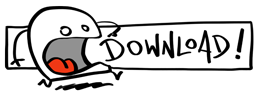


No comments:
Post a Comment